Uploading a Spreadsheet to CNDA
Instructions
- From the Upload menu, select Spreadsheet to open the form to format the spreadsheet.
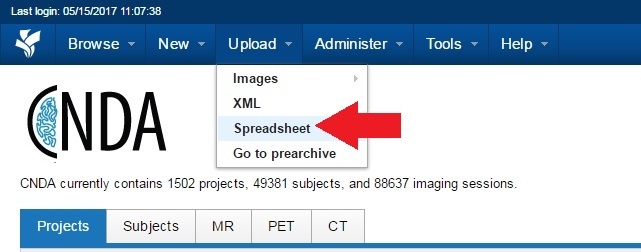
- Step 1 will appear to select the Root Data Type to be inserted.
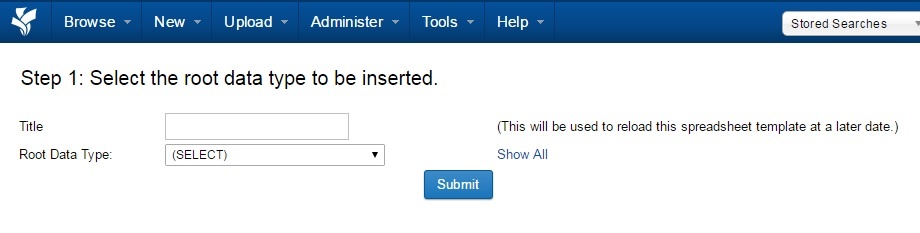
- Enter a title for the spreadsheet format.
- Click the down arrow on the Root Data Type field to select the Datatype of the entries in the spreadsheet.
- Click Submit.
In the example below, xnat:subjectData was selected as the Datatype.
Alternately, a previously entered spreadsheet format can be selected from the list at the bottom. This will cause Step 2 to be skipped.
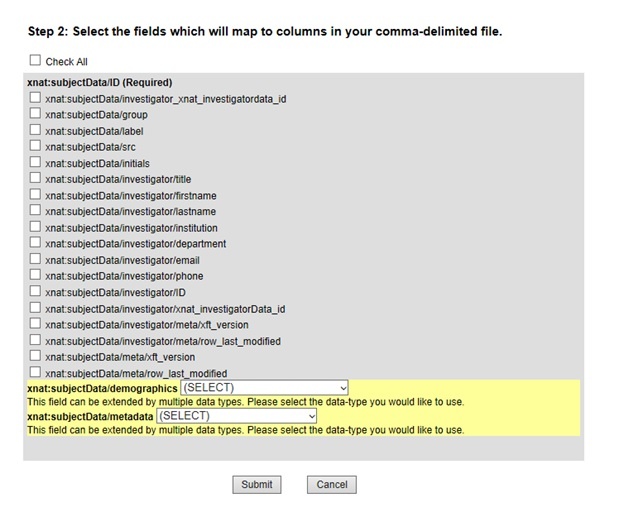
- In Step 2, Select the fields that will correspond to the fields in the spreadsheet to be uploaded.
- Click Submit.
- In Step 3 you have 2 options:
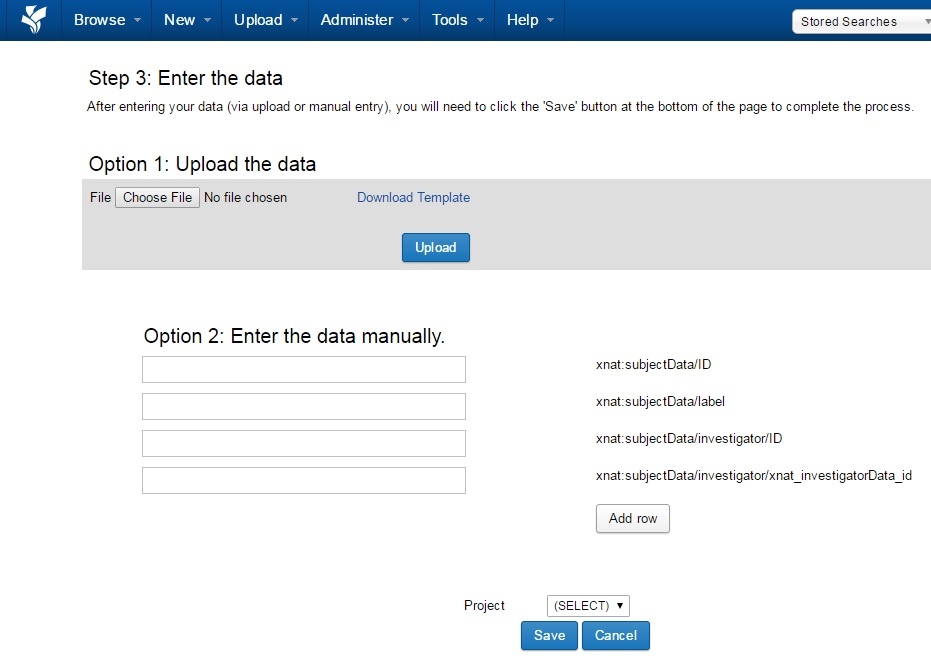
a. Upload Data
- Click Choose File to locate the file to be uploaded. It MUST BE a CSV file.
- Click Upload.
- Select the project.
- Click Save.
b. Enter data manually
- Enter your data in the fields provided.
- Click the Add Row button to commit changes
- Click Save when finished.
