Generating a Quick Search
From the CNDA home page there are multiple ways to do a Quick Search. These are outlined below.
Instructions
Quick Search by Project
- From the CNDA home page, click on the Project tab.
- Enter in any of the following information:

a. Project ID
b. Project Name
c. Project Description
d. Keywords
e. Investigator
- Click Submit.
Quick Search by Subject
- From the CNDA home page, click on the Subject tab.
- When using the Subject tab to search, you have two options:
a. Searching by Criteria:
- Check the Searching for Criteria box.
- Enter any of the following information:
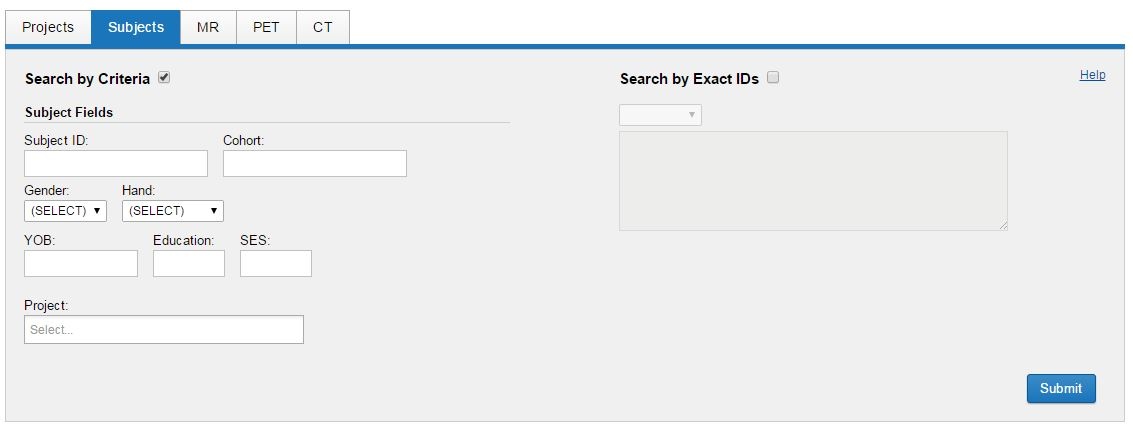
- Subject ID
- Cohort
- Gender
- Hand
- YOB
- Education
- SES
- Project Name
b. Search by Exact ID's:
- Check the Search by Exact IDs box.
- Click on the drop down box just below that and select Subject.
- In the field underneath that box type in the Subject ID you wish to search for.
- In order to search for multiple id's using this option you must separate each id with a comma.
- Click Submit.
Quick Search by MR
- From the CNDA home page, click on the MR tab.
- When using the MR tab to search, you have two options:
a. Searching by Criteria:
- Check the Searching for Criteria box.
- Enter any of the following information:
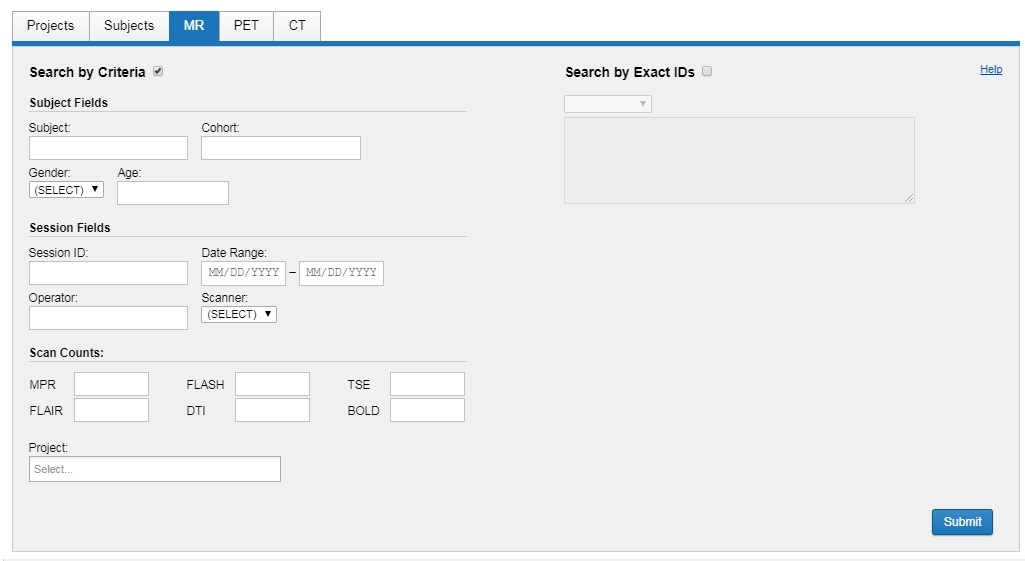
- Subject ID
- Cohort
- Gender
- Age
- Session ID
- Date Range
- Operator
- Scanner
- Scan Counts: MPR, FLAIR, FLASH, DTI, TSE and BOLD
- Project Name
b. Search by Exact ID's:
- Check the Search by Exact IDs box.
- Click on the drop down box just below that and select Session ID or Subject.
- In the field underneath that box type in the Session ID(s) or Subject(s) you wish to search for.
- In order to search for multiple id's you must separate each one with a comma.
- Click Submit.
Quick Search by PET
- From the CNDA home page, click on the PET tab.
- When using the PET tab to search, you have two options:
a. Searching by Criteria:
- Check the Searching for Criteria box.
- Enter any of the following information:
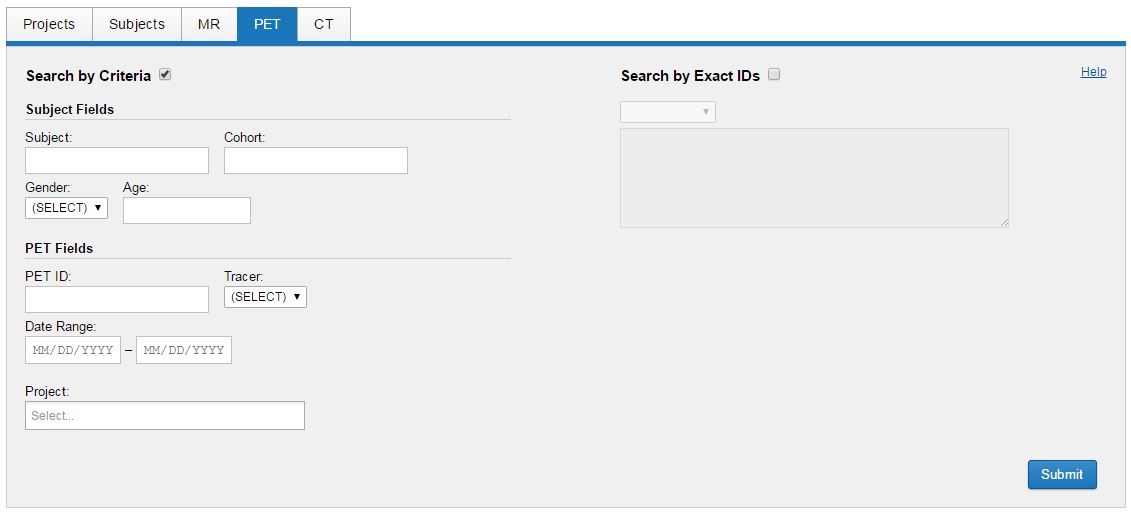
- Subject
- Cohort
- Gender
- Age
- PET ID
- Tracer
- Date Range
- Project Name
b. Search by Exact ID's:
- Check the Search by Exact IDs box.
- Click on the drop down box just below that and select Session ID or Subject.
- In the field underneath that box type in the Session ID(s) or Subject(s) you wish to search for. In order to search for multiple id's you must separate each one with a comma.
- Click Submit.
Quick Search by CT
- From the CNDA home page, click on the CT tab.
- When using the CT tab to search by you have two options:
a. Searching by Criteria:
- Check the Searching for Criteria box.
- Enter any of the following information:
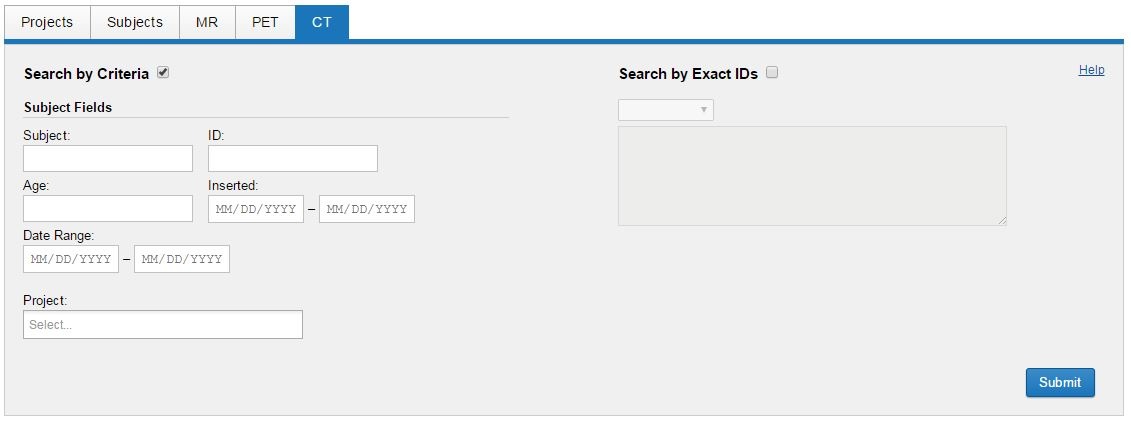
- Subject
- ID
- Age
- Date inserted
- Date Range
- Project Name
b. Search by Exact ID's:
- Check the Search by Exact IDs box.
- Click on the drop down box just below that and select Session ID or Subject.
- In the field underneath that box type in the Session ID(s) or Subject(s) you wish to search for. In order to search for multiple id's you must separate each one with a comma.
- Click Submit.
Once your search results appear you can manipulate them using the Manipulating Search Results and Data Tables instructions.
