Adding Custom Variables to a Project
NOTE: To add custom variables to a project you MUST have OWNER access to that project.
Instructions
- Open the Project.
- From the Details tab, click on Manage Custom Variables.
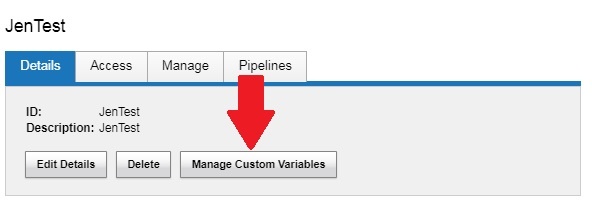
- Click in the Add Variables To selection box to select the type to add the variable set to.
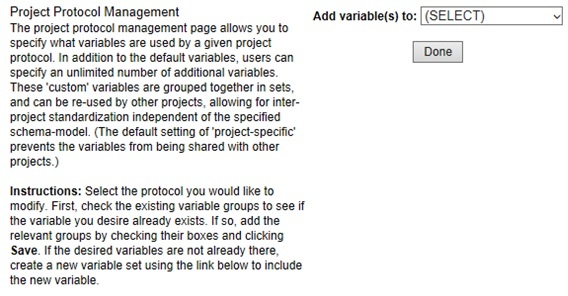
Click Done.
A list opens with options to add to a variable set by clicking Editor you can create an entirely new one by selecting the Add a Custom Variable Set link just below the pre-existing list. Both of these options will expand the form for adding more information.
Fill in desired information as shown in the picture below.
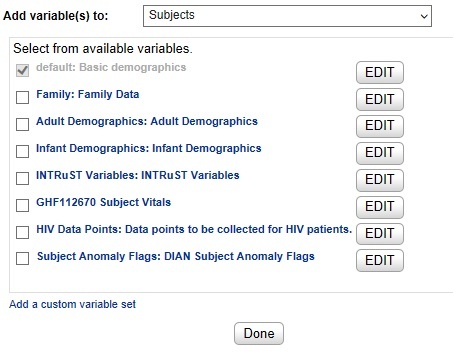
Click Save.
Click Done when finished.
Examples
Adding a Custom Variable Set for Subjects
- Select Subject in the Add Variable To box.
- Click Add a Custom Variable Set above the Done button.
- The Custom Variable Set form will display.
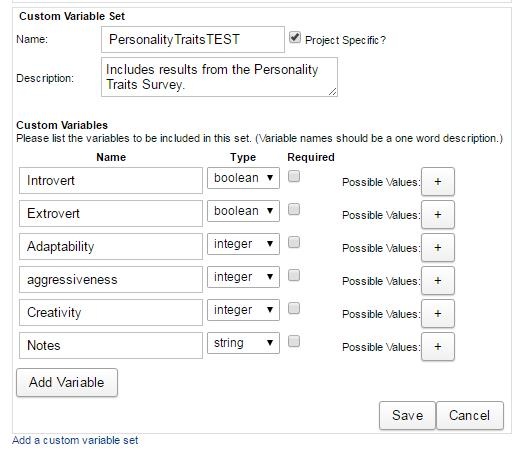
- Fill in the Name and Description.
- Add data fields.
- Click Add Variable to add more fields.
- Click Save when complete.
- Then click Done.
- Open a Subject Details page in the project.
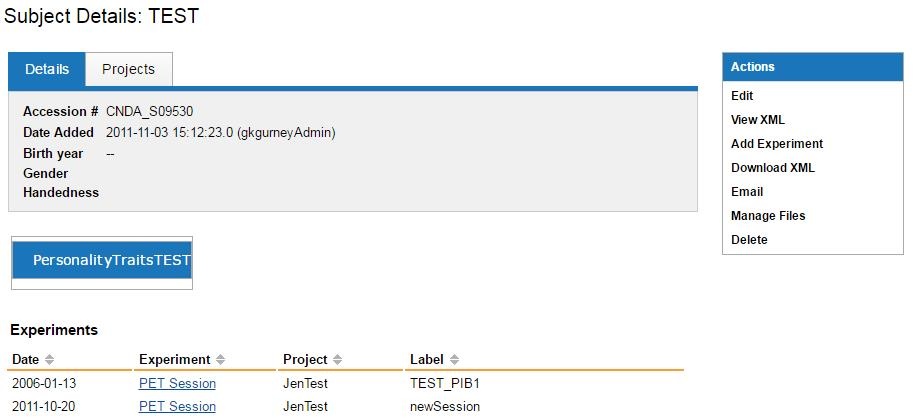
- A table for the new variable set is available. To add data for that set, click Edit in the Actions box.
- Enter your information in the table that will appear.
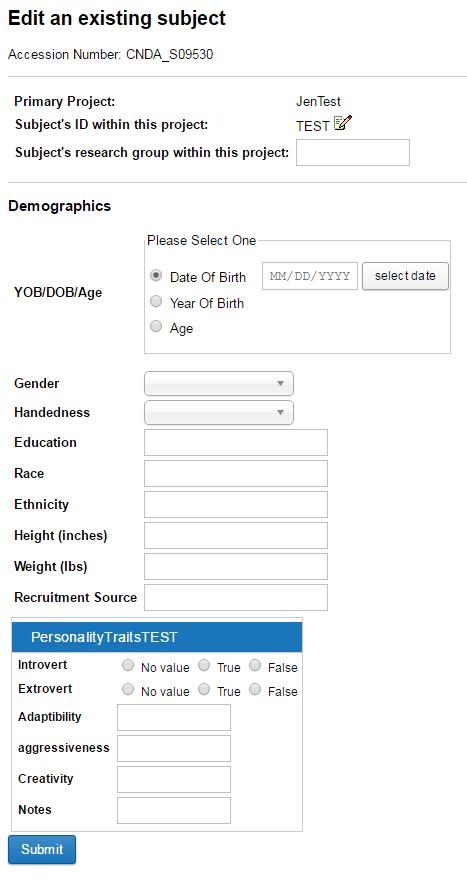
- Fill out the form, then click Submit.
