Uploading Data via DICOM Browser
Description
Manually uploading data via DICOM Browser can be used when files stored on a local machine or removable media need to be uploaded to CNDA.
If you haven't already installed DICOM Browser you can install it one of two ways:
Run DICOM from within CNDA
Install from webpage
Instructions
Uploading Data via DICOM Browser
- Open DICOM browser.
- Open files to upload.
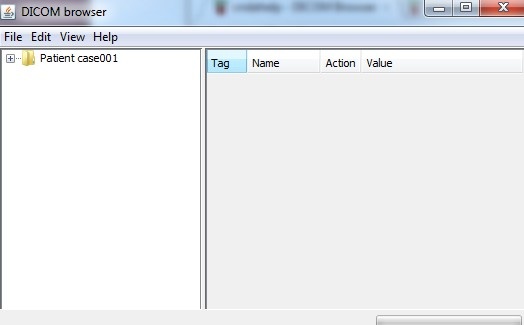
- Select the File menu.
- Click Send.
- A box will pop up. Fill in the information as shown below:
a. Remote Host: cnda.wustl.edu
b. Port: 8104
c. AE title: CNDA
d. Uncheck the Use secure connection (TLS) box.
e. Select either Send all files OR Send only selected files in the drop down box on the bottom left.
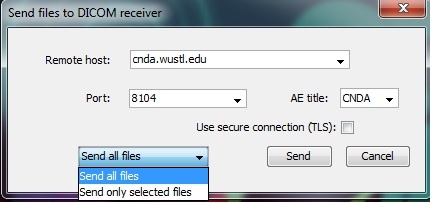
- Click Send.
