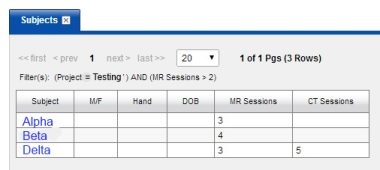Manipulating Search Results and Data Tables
You can manipulate data from various places within CNDA. The different areas to do this are listed below.
Instructions
- Search results from an Advanced Search or within the data shown on a project page will be similar to the example below.
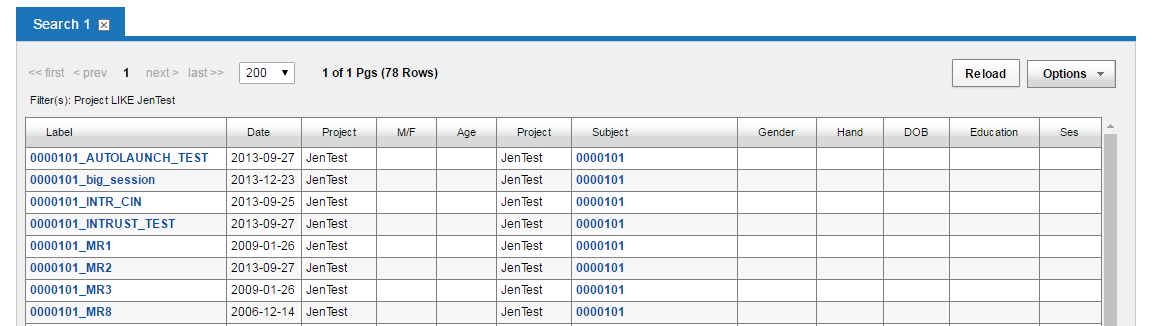
- Within the search results, data can be manipulated using the Options drop-down list on the right.
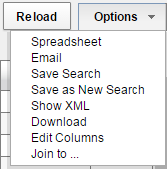
- In addition to these options, the columns can be sorted, filtered, edited and hidden. This is done by clicking on the column header and selecting the desired action.
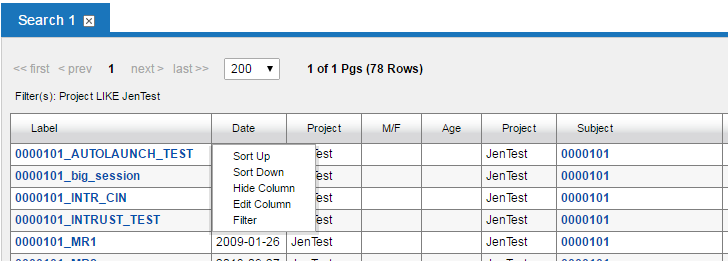
Common Examples
Sort by Date
- Open a Project page.
- Look at the Subjects tab.
- In the upper right of the Subjects tab, click Options.
- Click Edit Columns.
- Click Inserted from the list on the right hand side and add it to the Current Fields list that is on the left side of the screen.
- Click Submit.
- The table should now display the added column.
Note: You may need to scroll to the right to see that new column.
- Click on the new Inserted column and select Sort Down to display the newest data at the top of the list.
Note: Once you sort it you will have to scroll over to the right again if you had to do so in step 7.
Filter by MR Count Greater Than 2
- Open a Project page.
- Look at the Subjects tab.
- Click on the MR Sessions column header and select Filter.
- The Results Filter window will appear.
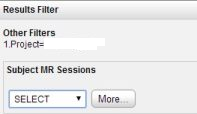
- Under Subject MR Sessions click Select.
- Click the > symbol.
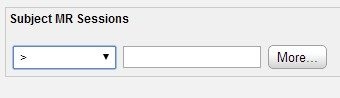
- A new text box will appear to the right. Type 2 in that box.
- Click Submit.
- The table should now display subjects with 2 or more MR sessions.