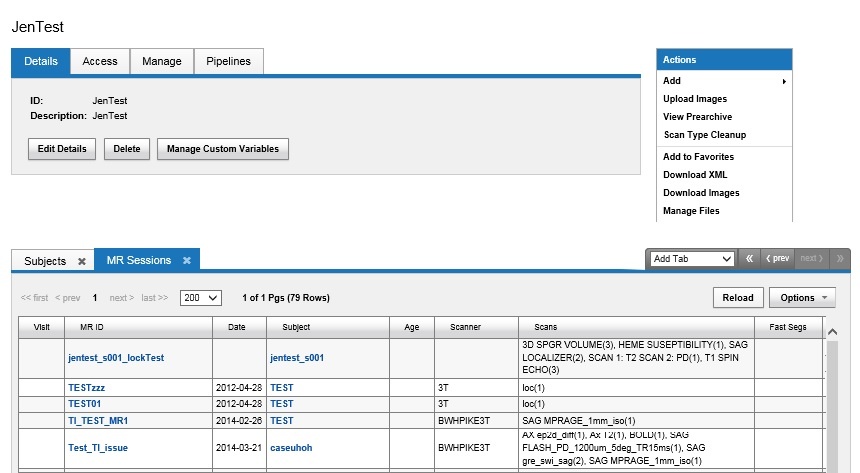Archiving Data-Archive & Prearchive Settings.md
There are three options for archiving your uploaded image data, as shown in the screen capture below.
Project Archive Options
- Store in project prearchive (option 1 in image)
- Archive automatically (option 2 in image)
- Does not overwrite any files.
- If the session label already exists, the image data will be sent to prearchive.
- Archive automatically -- overwrite (option 3 in image)
- DOES overwrite existing files in your archive.
- If the session label already exists, the previous image data will be erased and new data stored.
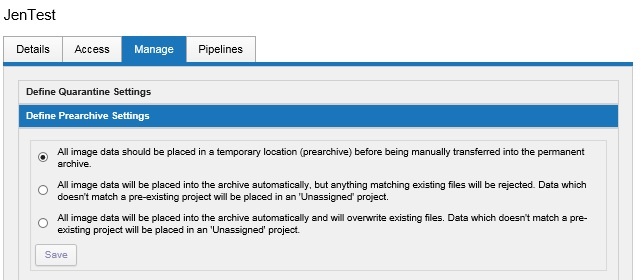
NOTE: With all options above, any image data that doesn't match a pre-existing project will go into an Unassigned project area that can be access by CNDA administrators.
When to Prearchive
Below, are some guidelines on when to Prearchive or Archive:
Prearchive
- A holding area where sessions can be examined before being archived permanently.
- Sessions in Prearchive are not part of any reports or searches run in/on a project.
- Sessions that have questionable quality can go here.
- Sessions that must be manually moved to Archive. An opportunity to verify the session before it is counted with the rest.
Archive
- All sessions in Archive can be viewed in detail.
- Sessions here are counted in all reports and searches.
- Only good quality sessions in are preferred in the permanent archive ((except in the case of a failed scans project)).
Projects that are actively scanning new subjects will use the Prearchive to ensure that no PHI or low-quality data have been inadvertently included in the session upload. On the other hand, a project that is uploading archived scan data that has already been vetted might find the Prearchive to be an unnecessary step in the process.
Instructions
Setting a Projects Archive Option
To choose your setting for your project:
Click the Manage tab on the Project page.
Click Define Prearchive Settings.
Select the desired option.
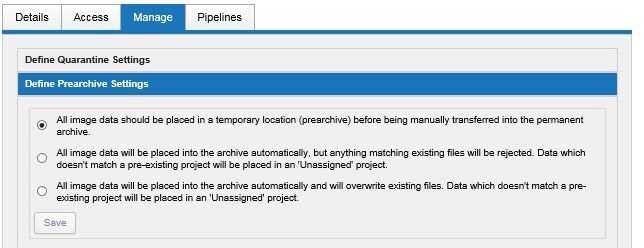
- Click Save.
Finding a Session that has been Auto-Archived
Sessions that have been auto-archived will be listed within the Project under the Subjects tab, sorted by subject label.
Note: For quicker access to sessions, click the down arrow on the Add tab and pick the type of session to view.
In the example below, MR Sessions was selected.