Add Users To a Project
NOTE: To add users to a project you MUST have OWNER access to that project.
There are two ways to add a user to a project. Both ways are outlined below.
- Add user to project by entering email address of user
- Add user to project by selecting user from list
Instructions
Add user to project by entering email address of user
Open the Project.
Click on the Access tab.

In the text box under Add/Invite User, enter in the email address of the user you would like to add.
Select the access level you would like the user to have from the drop down box located under the field where you typed the email address in.
Access Levels
Collaborator: view/download only
Member: view/download, create, and edit
Owner: view/download, create, edit, and delete
Click Add User.
A popup message will display with an option to send an email to the added user.
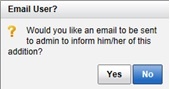
Add user to project by selecting user from list
Open the Project.
Click on the Access tab
Click on the Show List button under the Add Users from List menu located in the upper middle part of the page.
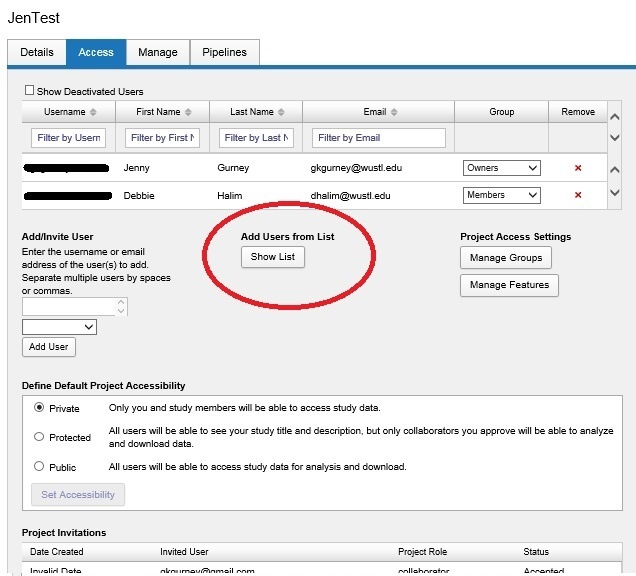
A window will pop open that will show a list of users.
In this list, select the access level under the Group column next to the names of the users you want to have access to this project.
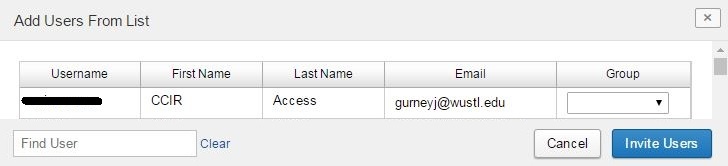
- Click Submit.
- After you have submitted your request, you will be given an option to send an email to the added user.
